Oracle Installation Prerequisites ::
Perform either the Automatic setup or the Manual setup to complete the basic prerequisites.
for Automatic setup you need the internet connection with configuration of the yum to http://public-yum.oracle.com , If using oracle linux.
run the blow command from root user.
# yum install oracle-validated
All the necessary prerequisites will be installed automatically.
# yum update
Manual setup ::
check the linux version : uname -r and update if it required.
[root@ocluster01 Ora-Soft]# uname -r
2.6.32-642.4.2.el6.x86_64
[root@ocluster01 Ora-Soft]# uname -a
Linux ocluster01.bli.com 2.6.32-642.4.2.el6.x86_64 #1 SMP Tue Aug 23 10:42:14 PDT 2016 x86_64 x86_64 x86_64 GNU/Linux
[root@ocluster01 Ora-Soft]#
After update the packages :
[root@ocluster02 packages]# uname -r
2.6.32-642.4.2.el6.x86_64
[root@ocluster02 packages]# uname -a
Linux ocluster02.bli.com 2.6.32-642.4.2.el6.x86_64 #1 SMP Tue Aug 23 10:42:14 PDT 2016 x86_64 x86_64 x86_64 GNU/Linux
[root@ocluster02 packages]#
In addition to the basic OS installation, following packages must be installed as the root user.
which includes 64-bit and 32-bit versions of few packages.
rpm -Uvh binutils-2*x86_64*
rpm -Uvh glibc-2*x86_64* nss-softokn-freebl-3*x86_64*
rpm -Uvh glibc-2*i686* nss-softokn-freebl-3*i686*
rpm -Uvh compat-libstdc++-33*x86_64*
rpm -Uvh glibc-common-2*x86_64*
rpm -Uvh glibc-devel-2*x86_64*
rpm -Uvh glibc-devel-2*i686*
rpm -Uvh glibc-headers-2*x86_64*
rpm -Uvh elfutils-libelf-0*x86_64*
rpm -Uvh elfutils-libelf-devel-0*x86_64*
rpm -Uvh gcc-4*x86_64*
rpm -Uvh gcc-c++-4*x86_64*
rpm -Uvh ksh-*x86_64*
rpm -Uvh libaio-0*x86_64*
rpm -Uvh libaio-devel-0*x86_64*
rpm -Uvh libaio-0*i686*
rpm -Uvh libaio-devel-0*i686*
rpm -Uvh libgcc-4*x86_64*
rpm -Uvh libgcc-4*i686*
rpm -Uvh libstdc++-4*x86_64*
rpm -Uvh libstdc++-4*i686*
rpm -Uvh libstdc++-devel-4*x86_64*
rpm -Uvh make-3.81*x86_64*
rpm -Uvh numactl-devel-2*x86_64*
rpm -Uvh sysstat-9*x86_64*
rpm -Uvh compat-libstdc++-33*i686*
rpm -Uvh compat-libcap*
rpm -Uvh unixODBC*
rpm -Uvh unixODBC-devel*
rpm -Uvh gcc-4.1.2
rpm -Uvh elfutils-libelf-devel-0.125
rpm -Uvh glibc-devel-2.5
rpm -Uvh gcc-c++-4.1.2
rpm -Uvh libaio-devel-0.3.106
rpm -Uvh libstdc++-devel-4.1.2
rpm -Uvh unixODBC-2.2.11
rpm -Uvh unixODBC-devel-2.2.11
rpm -Uvh elfutils-libelf-devel-0.125
rpm -Uvh sysstat-7.0.2
After successfully installed the packages need to restart the server.
to cross check the packages installed or updated need to run the following command .
[root@ocluster02 ~]# rpm -qa |grep
Add or append the following lines to "/etc/sysctl.conf" file.
fs.aio-max-nr = 1048576
fs.file-max = 6815744
kernel.shmall = 2097152
kernel.shmmax = 1054504960
kernel.shmmni = 4096
# semaphores: semmsl, semmns, semopm, semmni
kernel.sem = 250 32000 100 128
net.ipv4.ip_local_port_range = 9000 65500
net.core.rmem_default=262144
net.core.rmem_max=4194304
net.core.wmem_default=262144
net.core.wmem_max=1048586
After successfully add Run the following command to change the current kernel parameters.
/sbin/sysctl -p
Add the following lines to the "/etc/security/limits.conf" file.
grid soft nproc 2047
grid hard nproc 16384
grid soft nofile 1024
grid hard nofile 65536
oracle soft nproc 2047
oracle hard nproc 16384
oracle soft nofile 1024
oracle hard nofile 65536
Add the following lines to the "/etc/pam.d/login" file, if it does not already exist.
session required pam_limits.so
Creating groups and users :::
Create Groups and User for Grid Infrastructure
Lets start this section by creating the recommended OS groups and user for Grid Infrastructure on both Oracle RAC nodes:
groupadd -g 1000 oinstall
groupadd -g 1200 asmadmin
groupadd -g 1201 asmdba
groupadd -g 1202 asmoper
useradd -m -u 1100 -g oinstall -G asmadmin,asmdba,asmoper,dba grid
#or( useradd -m -u 1100 -g oinstall -G asmadmin,asmdba,asmoper -d /home/grid -s /bin/bash -c "Grid Infrastructure Owner" grid)
Once you have created,you check the id of the particular user by issuing the command "id grid " the following result should come:
"id grid"
uid=1100(grid) gid=1000(oinstall) groups=1000(oinstall),1200(asmadmin),1201(asmdba),1202(asmoper)
Set the password for the grid account:
passwd grid
Create Groups and User for Oracle Database Software:::
Next, create the the recommended OS groups and user for the Oracle database software on both Oracle RAC nodes:
groupadd -g 1300 dba
groupadd -g 1301 oper
useradd -m -u 1101 -g oinstall -G dba,oper,asmdba oracle
# or (useradd -m -u 1101 -g oinstall -G dba,oper,asmdba -d /home/oracle -s /bin/bash -c "Oracle Software Owner" oracle)
id oracle
uid=1101(oracle) gid=1000(oinstall) groups=1000(oinstall),1201(asmdba),1300(dba),1301(oper)
Set the password for the oracle account:
passwd oracle
Create the directory in which the Oracle software will be installed.
Create directories :::
mkdir -p /u01/app/grid
mkdir -p /u01/app/oraInventory
mkdir -p /u01/app/grid/product/11.2.0/grid --Grid home
mkdir -p /u01/app/oracle --Oracle base
mkdir -p /u01/app/oracle/product/11.2.0/dbhome_1 --Oracle home
Permissions:::
chown -R grid:oinstall /u01/app/grid/product/11.2.0/grid
chown -R grid:oinstall /u01/app/grid
chown -R oracle:oinstall /u01/app/oracle
chown -R oracle:oinstall /u01/app/oracle/product/11.2.0/dbhome_1
chown -R grid:oinstall /u01/app/oraInventory
chmod -R 775 /u01/app/oraInventory
chmod -R 775 /u01
Create bash_profile for Grid user :::
ORACLE_SID=+ASM1; export ORACLE_SID
ORACLE_BASE=/u01/app/grid; export ORACLE_BASE
ORACLE_HOME=/u01/app/11.2.0/grid; export ORACLE_HOME
ORACLE_PATH=/u01/app/oracle/common/oracle/sql; export ORACLE_PATH
NLS_DATE_FORMAT="DD-MON-YYYY HH24:MI:SS"; export NLS_DATE_FORMAT
PATH=.:${JAVA_HOME}/bin:${PATH}:$HOME/bin:$ORACLE_HOME/bin
PATH=${PATH}:/usr/bin:/bin:/usr/bin/X11:/usr/local/bin
PATH=${PATH}:/u01/app/common/oracle/bin
export PATH
Create bash_profile for Oracle user:::
ORACLE_SID=OCRACDB1; export ORACLE_SID
ORACLE_UNQNAME=ORCL; export ORACLE_UNQNAME
ORACLE_BASE=/u01/app/oracle; export ORACLE_BASE
ORACLE_HOME=$ORACLE_BASE/product/11.2.0/dbhome_1; export ORACLE_HOME
ORACLE_PATH=/u01/app/common/oracle/sql; export ORACLE_PATH
JAVA_HOME=/usr/local/java; export JAVA_HOME
NLS_DATE_FORMAT="DD-MON-YYYY HH24:MI:SS"; export NLS_DATE_FORMAT
TNS_ADMIN=$ORACLE_HOME/network/admin; export TNS_ADMIN
PATH=.:${JAVA_HOME}/bin:${PATH}:$HOME/bin:$ORACLE_HOME/bin
PATH=${PATH}:/usr/bin:/bin:/usr/bin/X11:/usr/local/bin
PATH=${PATH}:/u01/app/common/oracle/bin
export PATH
Change the setting of SELinux to disabled by editing the "/etc/selinux/config" file, make sure the SELINUX flag is set as follows.
Change Enforcing to disabled
SELINUX=disabled
Checking the raw devices (disks):::
Before format the disk check the available disks
[root@ocluster01 Ora-Soft]# ll /dev/sd*
brw-rw---- 1 root disk 8, 0 Sep 22 18:16 /dev/sda
brw-rw---- 1 root disk 8, 1 Sep 22 18:16 /dev/sda1
brw-rw---- 1 root disk 8, 2 Sep 22 18:16 /dev/sda2
brw-rw---- 1 root disk 8, 16 Sep 22 18:16 /dev/sdb
brw-rw---- 1 root disk 8, 32 Sep 22 18:16 /dev/sdc
brw-rw---- 1 root disk 8, 48 Sep 22 18:16 /dev/sdd
You can also check the disks by issuing the command fdisk -l
Formatting the disks :::
[root@ocluster01 Ora-Soft]# fdisk /dev/sdc
Device contains neither a valid DOS partition table, nor Sun, SGI or OSF disklabel
Building a new DOS disklabel with disk identifier 0x494214d4.
Changes will remain in memory only, until you decide to write them.
After that, of course, the previous content won't be recoverable.
Warning: invalid flag 0x0000 of partition table 4 will be corrected by w(rite)
WARNING: DOS-compatible mode is deprecated. It's strongly recommended to
switch off the mode (command 'c') and change display units to
sectors (command 'u').
Command (m for help): n
Command action
e extended
p primary partition (1-4)
p
Partition number (1-4): 1
First cylinder (1-261, default 1): >> enter
Using default value 1
Last cylinder, +cylinders or +size{K,M,G} (1-261, default 261): >> enter
Using default value 261
Command (m for help): w
The partition table has been altered!
Calling ioctl() to re-read partition table.
Syncing disks.
[root@ocluster01 Ora-Soft]#
After successfully created and formatted the disks install the oraclelibs
Installing ORACLEASMLIB :: Do the following process from root user
[root@ocluster01 Ora-soft]# rpm -ivh oracleasm-support-2.1.8-1.el6.x86_64.rpm
warning: oracleasm-support-2.1.8-1.el6.x86_64.rpm: Header V3 RSA/SHA256 Signature, key ID ec551f03: NOKEY
Preparing... ########################################### [100%]
1:oracleasm-support ########################################### [100%]
[root@ocluster01 Ora-soft]# rpm -ivh oracleasmlib-2.0.4-1.el6.x86_64.rpm
warning: oracleasmlib-2.0.4-1.el6.x86_64.rpm: Header V3 RSA/SHA256 Signature, key ID ec551f03: NOKEY
Preparing... ########################################### [100%]
1:oracleasmlib ########################################### [100%]
[root@ocluster01 Ora-soft]# rpm -ivh cvuqdisk-1.0.9-1.rpm
Preparing... ########################################### [100%]
Using default group oinstall to install package
1:cvuqdisk ########################################### [100%]
[root@ocluster01 Ora-soft]#
for configuration of the Oracleasm need to configure it by doing the following process.
[root@ocluster01 Ora-Soft]# /etc/init.d/oracleasm init
Usage: /etc/init.d/oracleasm {start|stop|restart|enable|disable|configure|createdisk|deletedisk|querydisk|listdisks|scandisks|status}
[root@ocluster02 Ora-Soft]# /etc/init.d/oracleasm configure -i
Configuring the Oracle ASM library driver.
This will configure the on-boot properties of the Oracle ASM library
driver. The following questions will determine whether the driver is
loaded on boot and what permissions it will have. The current values
will be shown in brackets ('[]'). Hitting without typing an
answer will keep that current value. Ctrl-C will abort.
Default user to own the driver interface []: grid
Default group to own the driver interface []: asmadmin
Start Oracle ASM library driver on boot (y/n) [n]: y
Scan for Oracle ASM disks on boot (y/n) [y]: y
Writing Oracle ASM library driver configuration: done
Initializing the Oracle ASMLib driver: [ OK ]
Scanning the system for Oracle ASMLib disks: [ OK ]
Create Oracle disks :::
[root@ocluster01 Ora-Soft]# /etc/init.d/oracleasm createdisk ASMDISK1 /dev/sdb1
Marking disk "ASMDISK1" as an ASM disk: [ OK ]
[root@ocluster01 Ora-Soft]# /etc/init.d/oracleasm createdisk ASMDISK2 /dev/sdc1
Marking disk "ASMDISK2" as an ASM disk: [ OK ]
[root@ocluster01 Ora-Soft]# /etc/init.d/oracleasm createdisk ASMDISK3 /dev/sdd1
Marking disk "ASMDISK3" as an ASM disk: [ OK ]
[root@ocluster01 ~]# /etc/init.d/oracleasm scandisks
Scanning the system for Oracle ASMLib disks: [ OK ]
[root@ocluster01 ~]# /etc/init.d/oracleasm listdisks
ASMDISK1
ASMDISK2
ASMDISK3
[root@ocluster01 ~]#
Configuration of SSH :::
SSH configuration is required for password less authentication to transfer the files between the servers. Configuration of the SSH is must require. To configuration of the SSH need to generate the key in all the nodes.
Below are the steps to generate the key and copy to other nodes for password less authentication.
[oracle@ocluster01 ~]$ ssh-keygen -t rsa
2. loing into oracle user in node1 and node2.
3. ssh-keygen -t rsa
[oracle@ocluster03 ~]$ ssh-keygen -t rsa
Generating public/private rsa key pair.
Enter file in which to save the key (/home/oracle/.ssh/id_rsa):
Created directory '/home/oracle/.ssh'.
Enter passphrase (empty for no passphrase):
Enter same passphrase again:
Your identification has been saved in /home/oracle/.ssh/id_rsa.
Your public key has been saved in /home/oracle/.ssh/id_rsa.pub.
The key fingerprint is:
d8:5a:2e:7e:25:43:91:f3:12:df:76:fb:86:fe:9c:e5 oracle@ocluster03.bli.com
The key's randomart image is:
+--[ RSA 2048]----+
| . |
| = |
| * . |
| oo o o . |
| ..S. . . . |
| +o . . |
| o .+ o.|
| . .. .o=|
| .. ..+E|
+-----------------+
[oracle@ocluster03 ~]$
4. for every question just give enter.
5. in home directory there is hidden folder. in that folder the keys will be generated.
6. now we have to exchange the public keys into the other nodes.
7. to chekc connection was established or not. ssh hostname. (ssh oracle@OCluster02 hostname)
8. copy the public key of both nodes (cat id_rsa) and paste it in notepad as one line. and create new file called "authorized_keys" and past it there.
Checking SSH Connectivity for all nodes :::
[oracle@ocluster01 .ssh]$ ssh ocluster01 date
The authenticity of host '[ocluster01]:77 ([172.22.2.3]:77)' can't be established.
RSA key fingerprint is f5:46:02:89:be:82:ad:76:46:42:82:4a:cd:ee:d1:42.
Are you sure you want to continue connecting (yes/no)? yes
Warning: Permanently added '[ocluster01]:77,[172.22.2.3]:77' (RSA) to the list of known hosts.
Thu Sep 22 18:58:13 WIB 2016
[oracle@ocluster01 .ssh]$ ssh ocluster02 date
The authenticity of host '[ocluster02]:77 ([172.22.2.4]:77)' can't be established.
RSA key fingerprint is f5:46:02:89:be:82:ad:76:46:42:82:4a:cd:ee:d1:42.
Are you sure you want to continue connecting (yes/no)? yes
Warning: Permanently added '[ocluster02]:77,[172.22.2.4]:77' (RSA) to the list of known hosts.
Thu Sep 22 18:58:18 WIB 2016
[oracle@ocluster01 .ssh]$ ssh ocluster02.bli.com date
The authenticity of host '[ocluster02.bli.com]:77 ([172.22.2.4]:77)' can't be established.
RSA key fingerprint is f5:46:02:89:be:82:ad:76:46:42:82:4a:cd:ee:d1:42.
Are you sure you want to continue connecting (yes/no)? yes
Warning: Permanently added '[ocluster02.bli.com]:77' (RSA) to the list of known hosts.
Thu Sep 22 18:58:26 WIB 2016
[oracle@ocluster01 .ssh]$ ssh ocluster01.bli.com date
The authenticity of host '[ocluster01.bli.com]:77 ([172.22.2.3]:77)' can't be established.
RSA key fingerprint is f5:46:02:89:be:82:ad:76:46:42:82:4a:cd:ee:d1:42.
Are you sure you want to continue connecting (yes/no)? yes
Warning: Permanently added '[ocluster01.bli.com]:77' (RSA) to the list of known hosts.
Thu Sep 22 18:58:36 WIB 2016
[oracle@ocluster01 .ssh]$
Check for xhost + which is us-full for graphical interface to continue the installation.
or if require install xclock and from oracle user you are able to view xclock :
Follow the above procedure in all other nodes. If your installing in VM then take a sanapshot of the VM and create multiple nodes by changing the IPS and remain basic configuration.
As of now we have successfully completed the prerequisites for installation of Oracle.
better to reboot the all nodes.
========
After successful reboot the nodes run the below command in any one of the node to check pre installation compatibility.
./runcluvfy.sh stage -pre crsinst -n ocluster01.bli.com,ocluster02.bli.com -r 11gR2 -verbose >/home/grid/crs_1checko.log
Check the log file and all the parameters should pass.If all the parameters are passed then start installation of grid from grid user.
Execute ./runInstaller.sh from grid user.
Skip the software updates
Based on the requirement you have to choose the option in the above scree,Here we are going to install and configure the grid.
Click on Install and configure grid infrastructure for grid..
Click on Advanced Installation.
Select the language.
Update the Cluster name,Scan name and port number. Uncheck the GNS
Check the SSH connectivity
SSH connectivity was successful.
Check and update the appropriate public and private interface.
Select ASM.
Give the disk group name and select the disks
Password for system accounts
select don't use IPMI
Update the appropriate groups
select the Oracle base and software installation location.
if not fixed, or still some packages need to install then use Fix & check again. Here you will get one script from oracle recommended. run the script and check again
Check the above setting and the start installing by clicking finish.
After successful installation of the grid run the both root scripts from both nodes one by one in given sequence first node1 and then node2
Once successfully run the root scripts then continue the installation.
Below is the sample output when you run the root.sh scripts.
[root@ocluster01 ~]# /u01/app/oraInventory/orainstRoot.sh
Changing permissions of /u01/app/oraInventory.
Adding read,write permissions for group.
Removing read,write,execute permissions for world.
Changing groupname of /u01/app/oraInventory to oinstall.
The execution of the script is complete.
[root@ocluster01 ~]# /u01/app/11.2.0/grid/root.sh
Performing root user operation for Oracle 11g
The following environment variables are set as:
ORACLE_OWNER= grid
ORACLE_HOME= /u01/app/11.2.0/grid
Enter the full pathname of the local bin directory: [/usr/local/bin]:
Copying dbhome to /usr/local/bin ...
Copying oraenv to /usr/local/bin ...
Copying coraenv to /usr/local/bin ...
Creating /etc/oratab file...
Entries will be added to the /etc/oratab file as needed by
Database Configuration Assistant when a database is created
Finished running generic part of root script.
Now product-specific root actions will be performed.
Using configuration parameter file: /u01/app/11.2.0/grid/crs/install/crsconfig_params
Creating trace directory
User ignored Prerequisites during installation
Installing Trace File Analyzer
OLR initialization - successful
root wallet
root wallet cert
root cert export
peer wallet
profile reader wallet
pa wallet
peer wallet keys
pa wallet keys
peer cert request
pa cert request
peer cert
pa cert
peer root cert TP
profile reader root cert TP
pa root cert TP
peer pa cert TP
pa peer cert TP
profile reader pa cert TP
profile reader peer cert TP
peer user cert
pa user cert
Adding Clusterware entries to upstart
CRS-2672: Attempting to start 'ora.mdnsd' on 'ocluster01'
CRS-2676: Start of 'ora.mdnsd' on 'ocluster01' succeeded
CRS-2672: Attempting to start 'ora.gpnpd' on 'ocluster01'
CRS-2676: Start of 'ora.gpnpd' on 'ocluster01' succeeded
CRS-2672: Attempting to start 'ora.cssdmonitor' on 'ocluster01'
CRS-2672: Attempting to start 'ora.gipcd' on 'ocluster01'
CRS-2676: Start of 'ora.cssdmonitor' on 'ocluster01' succeeded
CRS-2676: Start of 'ora.gipcd' on 'ocluster01' succeeded
CRS-2672: Attempting to start 'ora.cssd' on 'ocluster01'
CRS-2672: Attempting to start 'ora.diskmon' on 'ocluster01'
CRS-2676: Start of 'ora.diskmon' on 'ocluster01' succeeded
CRS-2676: Start of 'ora.cssd' on 'ocluster01' succeeded
ASM created and started successfully.
Disk Group DATA created successfully.
clscfg: -install mode specified
Successfully accumulated necessary OCR keys.
Creating OCR keys for user 'root', privgrp 'root'..
Operation successful.
CRS-4256: Updating the profile
Successful addition of voting disk 5b7bf089cab44f30bf7ba5dd0337f7d9.
Successfully replaced voting disk group with +DATA.
CRS-4256: Updating the profile
CRS-4266: Voting file(s) successfully replaced
## STATE File Universal Id File Name Disk group
-- ----- ----------------- --------- ---------
1. ONLINE 5b7bf089cab44f30bf7ba5dd0337f7d9 (ORCL:ASMDISK1) [DATA]
Located 1 voting disk(s).
CRS-2672: Attempting to start 'ora.asm' on 'ocluster01'
CRS-2676: Start of 'ora.asm' on 'ocluster01' succeeded
CRS-2672: Attempting to start 'ora.DATA.dg' on 'ocluster01'
CRS-2676: Start of 'ora.DATA.dg' on 'ocluster01' succeeded
Configure Oracle Grid Infrastructure for a Cluster ... succeeded
[root@ocluster01 ~]#
After successfully completed the grid installation. need to check the following things.
once completed the grid installation need to check and verify the cluster services ::
Perform either the Automatic setup or the Manual setup to complete the basic prerequisites.
for Automatic setup you need the internet connection with configuration of the yum to http://public-yum.oracle.com , If using oracle linux.
run the blow command from root user.
# yum install oracle-validated
All the necessary prerequisites will be installed automatically.
# yum update
Manual setup ::
check the linux version : uname -r and update if it required.
[root@ocluster01 Ora-Soft]# uname -r
2.6.32-642.4.2.el6.x86_64
[root@ocluster01 Ora-Soft]# uname -a
Linux ocluster01.bli.com 2.6.32-642.4.2.el6.x86_64 #1 SMP Tue Aug 23 10:42:14 PDT 2016 x86_64 x86_64 x86_64 GNU/Linux
[root@ocluster01 Ora-Soft]#
After update the packages :
[root@ocluster02 packages]# uname -r
2.6.32-642.4.2.el6.x86_64
[root@ocluster02 packages]# uname -a
Linux ocluster02.bli.com 2.6.32-642.4.2.el6.x86_64 #1 SMP Tue Aug 23 10:42:14 PDT 2016 x86_64 x86_64 x86_64 GNU/Linux
[root@ocluster02 packages]#
In addition to the basic OS installation, following packages must be installed as the root user.
which includes 64-bit and 32-bit versions of few packages.
rpm -Uvh binutils-2*x86_64*
rpm -Uvh glibc-2*x86_64* nss-softokn-freebl-3*x86_64*
rpm -Uvh glibc-2*i686* nss-softokn-freebl-3*i686*
rpm -Uvh compat-libstdc++-33*x86_64*
rpm -Uvh glibc-common-2*x86_64*
rpm -Uvh glibc-devel-2*x86_64*
rpm -Uvh glibc-devel-2*i686*
rpm -Uvh glibc-headers-2*x86_64*
rpm -Uvh elfutils-libelf-0*x86_64*
rpm -Uvh elfutils-libelf-devel-0*x86_64*
rpm -Uvh gcc-4*x86_64*
rpm -Uvh gcc-c++-4*x86_64*
rpm -Uvh ksh-*x86_64*
rpm -Uvh libaio-0*x86_64*
rpm -Uvh libaio-devel-0*x86_64*
rpm -Uvh libaio-0*i686*
rpm -Uvh libaio-devel-0*i686*
rpm -Uvh libgcc-4*x86_64*
rpm -Uvh libgcc-4*i686*
rpm -Uvh libstdc++-4*x86_64*
rpm -Uvh libstdc++-4*i686*
rpm -Uvh libstdc++-devel-4*x86_64*
rpm -Uvh make-3.81*x86_64*
rpm -Uvh numactl-devel-2*x86_64*
rpm -Uvh sysstat-9*x86_64*
rpm -Uvh compat-libstdc++-33*i686*
rpm -Uvh compat-libcap*
rpm -Uvh unixODBC*
rpm -Uvh unixODBC-devel*
rpm -Uvh gcc-4.1.2
rpm -Uvh elfutils-libelf-devel-0.125
rpm -Uvh glibc-devel-2.5
rpm -Uvh gcc-c++-4.1.2
rpm -Uvh libaio-devel-0.3.106
rpm -Uvh libstdc++-devel-4.1.2
rpm -Uvh unixODBC-2.2.11
rpm -Uvh unixODBC-devel-2.2.11
rpm -Uvh elfutils-libelf-devel-0.125
rpm -Uvh sysstat-7.0.2
After successfully installed the packages need to restart the server.
to cross check the packages installed or updated need to run the following command .
[root@ocluster02 ~]# rpm -qa |grep
Add or append the following lines to "/etc/sysctl.conf" file.
fs.aio-max-nr = 1048576
fs.file-max = 6815744
kernel.shmall = 2097152
kernel.shmmax = 1054504960
kernel.shmmni = 4096
# semaphores: semmsl, semmns, semopm, semmni
kernel.sem = 250 32000 100 128
net.ipv4.ip_local_port_range = 9000 65500
net.core.rmem_default=262144
net.core.rmem_max=4194304
net.core.wmem_default=262144
net.core.wmem_max=1048586
After successfully add Run the following command to change the current kernel parameters.
/sbin/sysctl -p
Add the following lines to the "/etc/security/limits.conf" file.
grid soft nproc 2047
grid hard nproc 16384
grid soft nofile 1024
grid hard nofile 65536
oracle soft nproc 2047
oracle hard nproc 16384
oracle soft nofile 1024
oracle hard nofile 65536
Add the following lines to the "/etc/pam.d/login" file, if it does not already exist.
session required pam_limits.so
Creating groups and users :::
Create Groups and User for Grid Infrastructure
Lets start this section by creating the recommended OS groups and user for Grid Infrastructure on both Oracle RAC nodes:
groupadd -g 1000 oinstall
groupadd -g 1200 asmadmin
groupadd -g 1201 asmdba
groupadd -g 1202 asmoper
useradd -m -u 1100 -g oinstall -G asmadmin,asmdba,asmoper,dba grid
#or( useradd -m -u 1100 -g oinstall -G asmadmin,asmdba,asmoper -d /home/grid -s /bin/bash -c "Grid Infrastructure Owner" grid)
Once you have created,you check the id of the particular user by issuing the command "id grid " the following result should come:
"id grid"
uid=1100(grid) gid=1000(oinstall) groups=1000(oinstall),1200(asmadmin),1201(asmdba),1202(asmoper)
Set the password for the grid account:
passwd grid
Create Groups and User for Oracle Database Software:::
Next, create the the recommended OS groups and user for the Oracle database software on both Oracle RAC nodes:
groupadd -g 1300 dba
groupadd -g 1301 oper
useradd -m -u 1101 -g oinstall -G dba,oper,asmdba oracle
# or (useradd -m -u 1101 -g oinstall -G dba,oper,asmdba -d /home/oracle -s /bin/bash -c "Oracle Software Owner" oracle)
id oracle
uid=1101(oracle) gid=1000(oinstall) groups=1000(oinstall),1201(asmdba),1300(dba),1301(oper)
Set the password for the oracle account:
passwd oracle
Create the directory in which the Oracle software will be installed.
Create directories :::
mkdir -p /u01/app/grid
mkdir -p /u01/app/oraInventory
mkdir -p /u01/app/grid/product/11.2.0/grid --Grid home
mkdir -p /u01/app/oracle --Oracle base
mkdir -p /u01/app/oracle/product/11.2.0/dbhome_1 --Oracle home
Permissions:::
chown -R grid:oinstall /u01/app/grid/product/11.2.0/grid
chown -R grid:oinstall /u01/app/grid
chown -R oracle:oinstall /u01/app/oracle
chown -R oracle:oinstall /u01/app/oracle/product/11.2.0/dbhome_1
chown -R grid:oinstall /u01/app/oraInventory
chmod -R 775 /u01/app/oraInventory
chmod -R 775 /u01
Create bash_profile for Grid user :::
ORACLE_SID=+ASM1; export ORACLE_SID
ORACLE_BASE=/u01/app/grid; export ORACLE_BASE
ORACLE_HOME=/u01/app/11.2.0/grid; export ORACLE_HOME
ORACLE_PATH=/u01/app/oracle/common/oracle/sql; export ORACLE_PATH
NLS_DATE_FORMAT="DD-MON-YYYY HH24:MI:SS"; export NLS_DATE_FORMAT
PATH=.:${JAVA_HOME}/bin:${PATH}:$HOME/bin:$ORACLE_HOME/bin
PATH=${PATH}:/usr/bin:/bin:/usr/bin/X11:/usr/local/bin
PATH=${PATH}:/u01/app/common/oracle/bin
export PATH
ORACLE_SID=OCRACDB1; export ORACLE_SID
ORACLE_UNQNAME=ORCL; export ORACLE_UNQNAME
ORACLE_BASE=/u01/app/oracle; export ORACLE_BASE
ORACLE_HOME=$ORACLE_BASE/product/11.2.0/dbhome_1; export ORACLE_HOME
ORACLE_PATH=/u01/app/common/oracle/sql; export ORACLE_PATH
JAVA_HOME=/usr/local/java; export JAVA_HOME
NLS_DATE_FORMAT="DD-MON-YYYY HH24:MI:SS"; export NLS_DATE_FORMAT
TNS_ADMIN=$ORACLE_HOME/network/admin; export TNS_ADMIN
PATH=.:${JAVA_HOME}/bin:${PATH}:$HOME/bin:$ORACLE_HOME/bin
PATH=${PATH}:/usr/bin:/bin:/usr/bin/X11:/usr/local/bin
PATH=${PATH}:/u01/app/common/oracle/bin
export PATH
Change the setting of SELinux to disabled by editing the "/etc/selinux/config" file, make sure the SELINUX flag is set as follows.
Change Enforcing to disabled
SELINUX=disabled
Checking the raw devices (disks):::
Before format the disk check the available disks
[root@ocluster01 Ora-Soft]# ll /dev/sd*
brw-rw---- 1 root disk 8, 0 Sep 22 18:16 /dev/sda
brw-rw---- 1 root disk 8, 1 Sep 22 18:16 /dev/sda1
brw-rw---- 1 root disk 8, 2 Sep 22 18:16 /dev/sda2
brw-rw---- 1 root disk 8, 16 Sep 22 18:16 /dev/sdb
brw-rw---- 1 root disk 8, 32 Sep 22 18:16 /dev/sdc
brw-rw---- 1 root disk 8, 48 Sep 22 18:16 /dev/sdd
You can also check the disks by issuing the command fdisk -l
Formatting the disks :::
[root@ocluster01 Ora-Soft]# fdisk /dev/sdc
Device contains neither a valid DOS partition table, nor Sun, SGI or OSF disklabel
Building a new DOS disklabel with disk identifier 0x494214d4.
Changes will remain in memory only, until you decide to write them.
After that, of course, the previous content won't be recoverable.
Warning: invalid flag 0x0000 of partition table 4 will be corrected by w(rite)
WARNING: DOS-compatible mode is deprecated. It's strongly recommended to
switch off the mode (command 'c') and change display units to
sectors (command 'u').
Command (m for help): n
Command action
e extended
p primary partition (1-4)
p
Partition number (1-4): 1
First cylinder (1-261, default 1): >> enter
Using default value 1
Last cylinder, +cylinders or +size{K,M,G} (1-261, default 261): >> enter
Using default value 261
Command (m for help): w
The partition table has been altered!
Calling ioctl() to re-read partition table.
Syncing disks.
[root@ocluster01 Ora-Soft]#
After successfully created and formatted the disks install the oraclelibs
Installing ORACLEASMLIB :: Do the following process from root user
[root@ocluster01 Ora-soft]# rpm -ivh oracleasm-support-2.1.8-1.el6.x86_64.rpm
warning: oracleasm-support-2.1.8-1.el6.x86_64.rpm: Header V3 RSA/SHA256 Signature, key ID ec551f03: NOKEY
Preparing... ########################################### [100%]
1:oracleasm-support ########################################### [100%]
[root@ocluster01 Ora-soft]# rpm -ivh oracleasmlib-2.0.4-1.el6.x86_64.rpm
warning: oracleasmlib-2.0.4-1.el6.x86_64.rpm: Header V3 RSA/SHA256 Signature, key ID ec551f03: NOKEY
Preparing... ########################################### [100%]
1:oracleasmlib ########################################### [100%]
[root@ocluster01 Ora-soft]# rpm -ivh cvuqdisk-1.0.9-1.rpm
Preparing... ########################################### [100%]
Using default group oinstall to install package
1:cvuqdisk ########################################### [100%]
[root@ocluster01 Ora-soft]#
for configuration of the Oracleasm need to configure it by doing the following process.
[root@ocluster01 Ora-Soft]# /etc/init.d/oracleasm init
Usage: /etc/init.d/oracleasm {start|stop|restart|enable|disable|configure|createdisk|deletedisk|querydisk|listdisks|scandisks|status}
[root@ocluster02 Ora-Soft]# /etc/init.d/oracleasm configure -i
Configuring the Oracle ASM library driver.
This will configure the on-boot properties of the Oracle ASM library
driver. The following questions will determine whether the driver is
loaded on boot and what permissions it will have. The current values
will be shown in brackets ('[]'). Hitting
answer will keep that current value. Ctrl-C will abort.
Default user to own the driver interface []: grid
Default group to own the driver interface []: asmadmin
Start Oracle ASM library driver on boot (y/n) [n]: y
Scan for Oracle ASM disks on boot (y/n) [y]: y
Writing Oracle ASM library driver configuration: done
Initializing the Oracle ASMLib driver: [ OK ]
Scanning the system for Oracle ASMLib disks: [ OK ]
[root@ocluster01 Ora-Soft]# /etc/init.d/oracleasm createdisk ASMDISK1 /dev/sdb1
Marking disk "ASMDISK1" as an ASM disk: [ OK ]
[root@ocluster01 Ora-Soft]# /etc/init.d/oracleasm createdisk ASMDISK2 /dev/sdc1
Marking disk "ASMDISK2" as an ASM disk: [ OK ]
[root@ocluster01 Ora-Soft]# /etc/init.d/oracleasm createdisk ASMDISK3 /dev/sdd1
Marking disk "ASMDISK3" as an ASM disk: [ OK ]
[root@ocluster01 ~]# /etc/init.d/oracleasm scandisks
Scanning the system for Oracle ASMLib disks: [ OK ]
[root@ocluster01 ~]# /etc/init.d/oracleasm listdisks
ASMDISK1
ASMDISK2
ASMDISK3
[root@ocluster01 ~]#
Configuration of SSH :::
SSH configuration is required for password less authentication to transfer the files between the servers. Configuration of the SSH is must require. To configuration of the SSH need to generate the key in all the nodes.
Below are the steps to generate the key and copy to other nodes for password less authentication.
[oracle@ocluster01 ~]$ ssh-keygen -t rsa
2. loing into oracle user in node1 and node2.
3. ssh-keygen -t rsa
[oracle@ocluster03 ~]$ ssh-keygen -t rsa
Generating public/private rsa key pair.
Enter file in which to save the key (/home/oracle/.ssh/id_rsa):
Created directory '/home/oracle/.ssh'.
Enter passphrase (empty for no passphrase):
Enter same passphrase again:
Your identification has been saved in /home/oracle/.ssh/id_rsa.
Your public key has been saved in /home/oracle/.ssh/id_rsa.pub.
The key fingerprint is:
d8:5a:2e:7e:25:43:91:f3:12:df:76:fb:86:fe:9c:e5 oracle@ocluster03.bli.com
The key's randomart image is:
+--[ RSA 2048]----+
| . |
| = |
| * . |
| oo o o . |
| ..S. . . . |
| +o . . |
| o .+ o.|
| . .. .o=|
| .. ..+E|
+-----------------+
[oracle@ocluster03 ~]$
4. for every question just give enter.
5. in home directory there is hidden folder. in that folder the keys will be generated.
6. now we have to exchange the public keys into the other nodes.
7. to chekc connection was established or not. ssh
8. copy the public key of both nodes (cat id_rsa) and paste it in notepad as one line. and create new file called "authorized_keys" and past it there.
Checking SSH Connectivity for all nodes :::
[oracle@ocluster01 .ssh]$ ssh ocluster01 date
The authenticity of host '[ocluster01]:77 ([172.22.2.3]:77)' can't be established.
RSA key fingerprint is f5:46:02:89:be:82:ad:76:46:42:82:4a:cd:ee:d1:42.
Are you sure you want to continue connecting (yes/no)? yes
Warning: Permanently added '[ocluster01]:77,[172.22.2.3]:77' (RSA) to the list of known hosts.
Thu Sep 22 18:58:13 WIB 2016
[oracle@ocluster01 .ssh]$ ssh ocluster02 date
The authenticity of host '[ocluster02]:77 ([172.22.2.4]:77)' can't be established.
RSA key fingerprint is f5:46:02:89:be:82:ad:76:46:42:82:4a:cd:ee:d1:42.
Are you sure you want to continue connecting (yes/no)? yes
Warning: Permanently added '[ocluster02]:77,[172.22.2.4]:77' (RSA) to the list of known hosts.
Thu Sep 22 18:58:18 WIB 2016
[oracle@ocluster01 .ssh]$ ssh ocluster02.bli.com date
The authenticity of host '[ocluster02.bli.com]:77 ([172.22.2.4]:77)' can't be established.
RSA key fingerprint is f5:46:02:89:be:82:ad:76:46:42:82:4a:cd:ee:d1:42.
Are you sure you want to continue connecting (yes/no)? yes
Warning: Permanently added '[ocluster02.bli.com]:77' (RSA) to the list of known hosts.
Thu Sep 22 18:58:26 WIB 2016
[oracle@ocluster01 .ssh]$ ssh ocluster01.bli.com date
The authenticity of host '[ocluster01.bli.com]:77 ([172.22.2.3]:77)' can't be established.
RSA key fingerprint is f5:46:02:89:be:82:ad:76:46:42:82:4a:cd:ee:d1:42.
Are you sure you want to continue connecting (yes/no)? yes
Warning: Permanently added '[ocluster01.bli.com]:77' (RSA) to the list of known hosts.
Thu Sep 22 18:58:36 WIB 2016
[oracle@ocluster01 .ssh]$
Check for xhost + which is us-full for graphical interface to continue the installation.
or if require install xclock and from oracle user you are able to view xclock :
Follow the above procedure in all other nodes. If your installing in VM then take a sanapshot of the VM and create multiple nodes by changing the IPS and remain basic configuration.
As of now we have successfully completed the prerequisites for installation of Oracle.
better to reboot the all nodes.
========
After successful reboot the nodes run the below command in any one of the node to check pre installation compatibility.
./runcluvfy.sh stage -pre crsinst -n ocluster01.bli.com,ocluster02.bli.com -r 11gR2 -verbose >/home/grid/crs_1checko.log
Check the log file and all the parameters should pass.If all the parameters are passed then start installation of grid from grid user.
Execute ./runInstaller.sh from grid user.
Skip the software updates
Based on the requirement you have to choose the option in the above scree,Here we are going to install and configure the grid.
Click on Install and configure grid infrastructure for grid..
Click on Advanced Installation.
Select the language.
Update the Cluster name,Scan name and port number. Uncheck the GNS
Check the SSH connectivity
SSH connectivity was successful.
Check and update the appropriate public and private interface.
Select ASM.
Give the disk group name and select the disks
Password for system accounts
select don't use IPMI
Update the appropriate groups
select the Oracle base and software installation location.
Try to install the above listed packages using yum or local repository
if not fixed, or still some packages need to install then use Fix & check again. Here you will get one script from oracle recommended. run the script and check again
Check the above setting and the start installing by clicking finish.
After successful installation of the grid run the both root scripts from both nodes one by one in given sequence first node1 and then node2
Once successfully run the root scripts then continue the installation.
Below is the sample output when you run the root.sh scripts.
[root@ocluster01 ~]# /u01/app/oraInventory/orainstRoot.sh
Changing permissions of /u01/app/oraInventory.
Adding read,write permissions for group.
Removing read,write,execute permissions for world.
Changing groupname of /u01/app/oraInventory to oinstall.
The execution of the script is complete.
[root@ocluster01 ~]# /u01/app/11.2.0/grid/root.sh
Performing root user operation for Oracle 11g
The following environment variables are set as:
ORACLE_OWNER= grid
ORACLE_HOME= /u01/app/11.2.0/grid
Enter the full pathname of the local bin directory: [/usr/local/bin]:
Copying dbhome to /usr/local/bin ...
Copying oraenv to /usr/local/bin ...
Copying coraenv to /usr/local/bin ...
Creating /etc/oratab file...
Entries will be added to the /etc/oratab file as needed by
Database Configuration Assistant when a database is created
Finished running generic part of root script.
Now product-specific root actions will be performed.
Using configuration parameter file: /u01/app/11.2.0/grid/crs/install/crsconfig_params
Creating trace directory
User ignored Prerequisites during installation
Installing Trace File Analyzer
OLR initialization - successful
root wallet
root wallet cert
root cert export
peer wallet
profile reader wallet
pa wallet
peer wallet keys
pa wallet keys
peer cert request
pa cert request
peer cert
pa cert
peer root cert TP
profile reader root cert TP
pa root cert TP
peer pa cert TP
pa peer cert TP
profile reader pa cert TP
profile reader peer cert TP
peer user cert
pa user cert
Adding Clusterware entries to upstart
CRS-2672: Attempting to start 'ora.mdnsd' on 'ocluster01'
CRS-2676: Start of 'ora.mdnsd' on 'ocluster01' succeeded
CRS-2672: Attempting to start 'ora.gpnpd' on 'ocluster01'
CRS-2676: Start of 'ora.gpnpd' on 'ocluster01' succeeded
CRS-2672: Attempting to start 'ora.cssdmonitor' on 'ocluster01'
CRS-2672: Attempting to start 'ora.gipcd' on 'ocluster01'
CRS-2676: Start of 'ora.cssdmonitor' on 'ocluster01' succeeded
CRS-2676: Start of 'ora.gipcd' on 'ocluster01' succeeded
CRS-2672: Attempting to start 'ora.cssd' on 'ocluster01'
CRS-2672: Attempting to start 'ora.diskmon' on 'ocluster01'
CRS-2676: Start of 'ora.diskmon' on 'ocluster01' succeeded
CRS-2676: Start of 'ora.cssd' on 'ocluster01' succeeded
ASM created and started successfully.
Disk Group DATA created successfully.
clscfg: -install mode specified
Successfully accumulated necessary OCR keys.
Creating OCR keys for user 'root', privgrp 'root'..
Operation successful.
CRS-4256: Updating the profile
Successful addition of voting disk 5b7bf089cab44f30bf7ba5dd0337f7d9.
Successfully replaced voting disk group with +DATA.
CRS-4256: Updating the profile
CRS-4266: Voting file(s) successfully replaced
## STATE File Universal Id File Name Disk group
-- ----- ----------------- --------- ---------
1. ONLINE 5b7bf089cab44f30bf7ba5dd0337f7d9 (ORCL:ASMDISK1) [DATA]
Located 1 voting disk(s).
CRS-2672: Attempting to start 'ora.asm' on 'ocluster01'
CRS-2676: Start of 'ora.asm' on 'ocluster01' succeeded
CRS-2672: Attempting to start 'ora.DATA.dg' on 'ocluster01'
CRS-2676: Start of 'ora.DATA.dg' on 'ocluster01' succeeded
Configure Oracle Grid Infrastructure for a Cluster ... succeeded
[root@ocluster01 ~]#
After successfully completed the grid installation. need to check the following things.
once completed the grid installation need to check and verify the cluster services ::










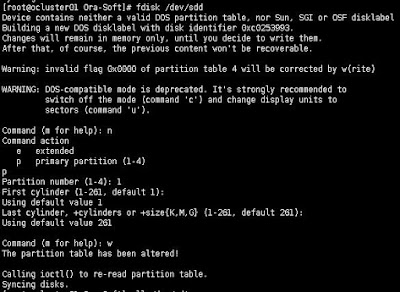














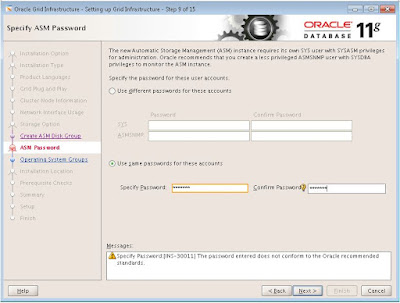











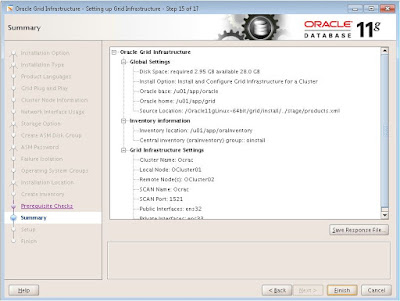









No comments:
Post a Comment
Thanks for giving comments!!